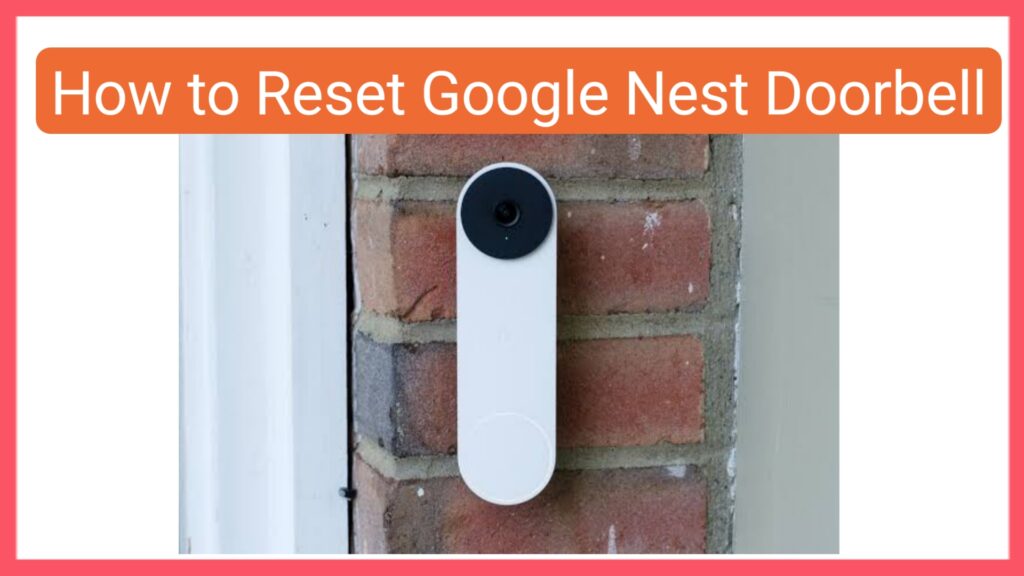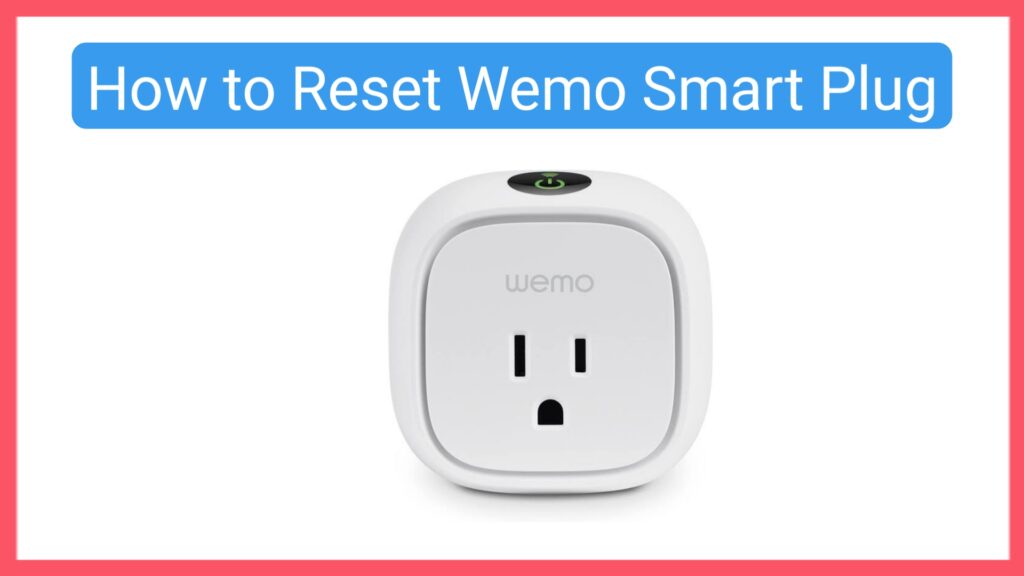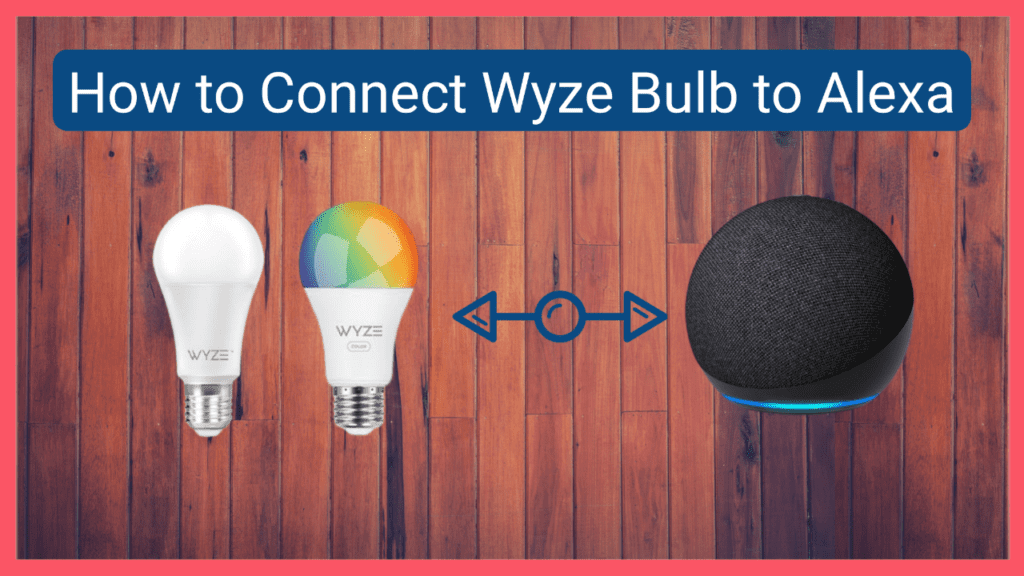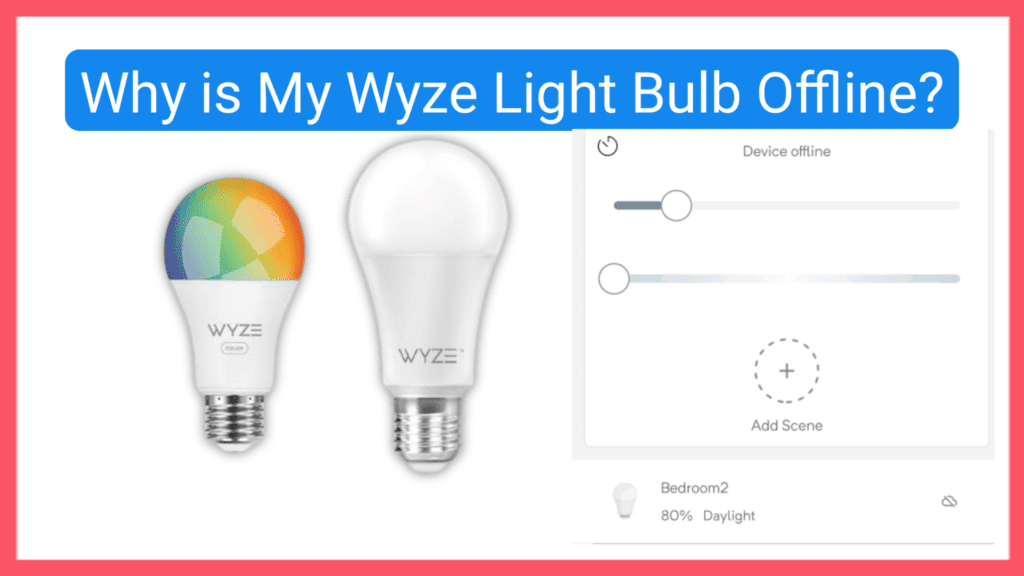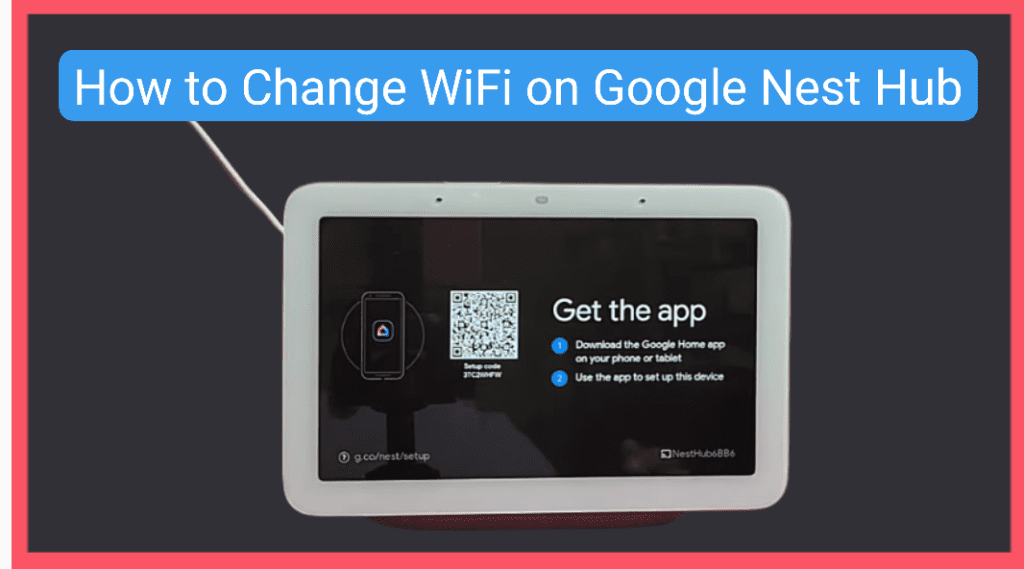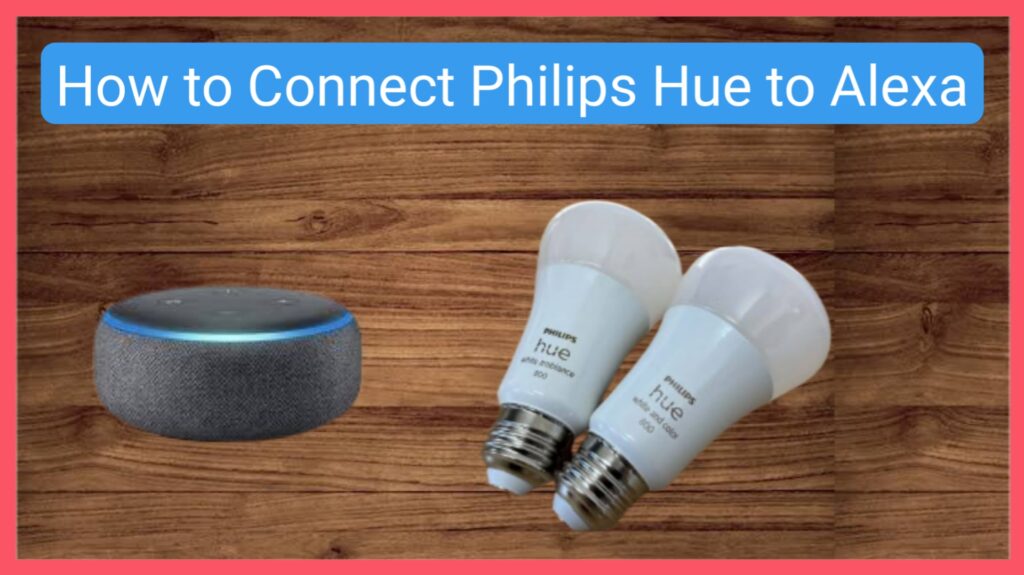How to Reset Google Nest Doorbell
Google Nest Doorbells have become popular as smart devices that secure your home. Recent technologies can tell the difference between people, packages, animals, and vehicles and also send notifications to your phone. If you’re in a situation where you need to reset your Google Nest Doorbell, then this guide is for you. In this article, […]
How to Reset Google Nest Doorbell Read More »