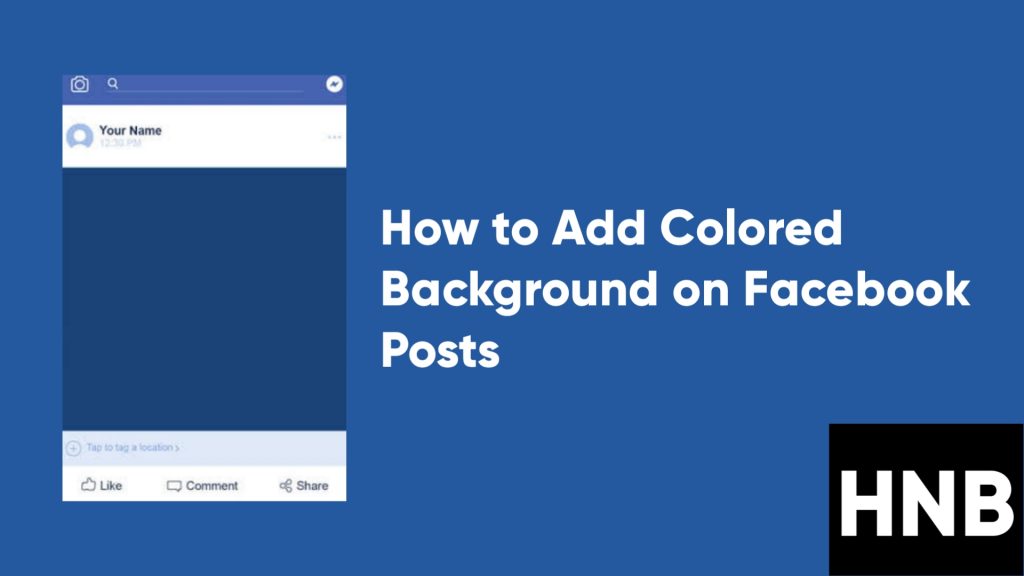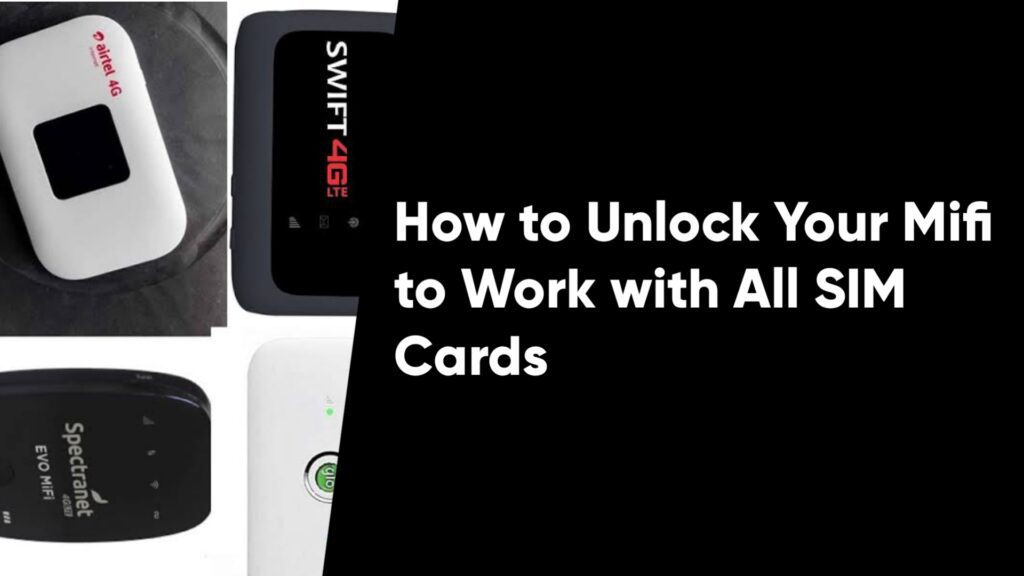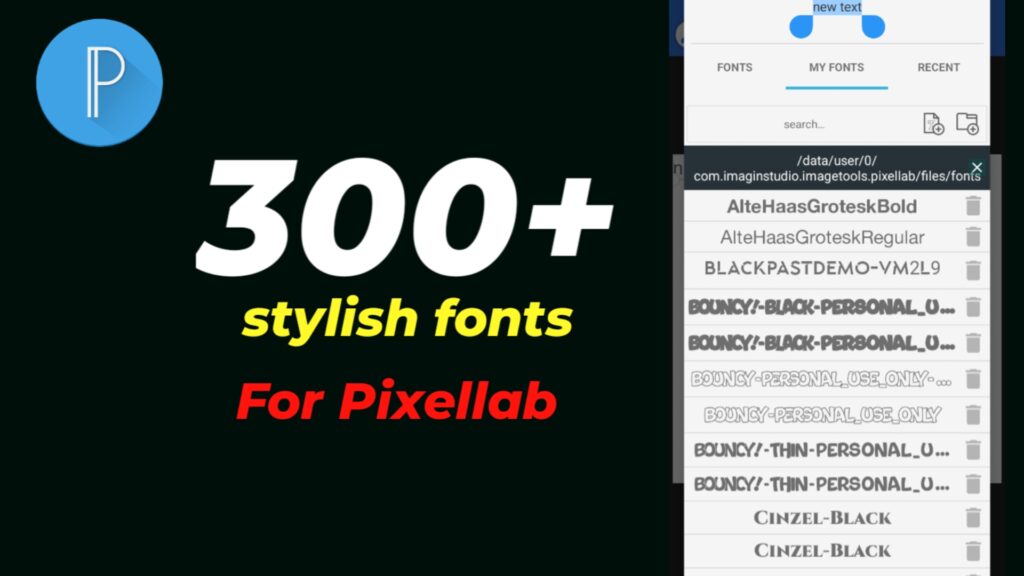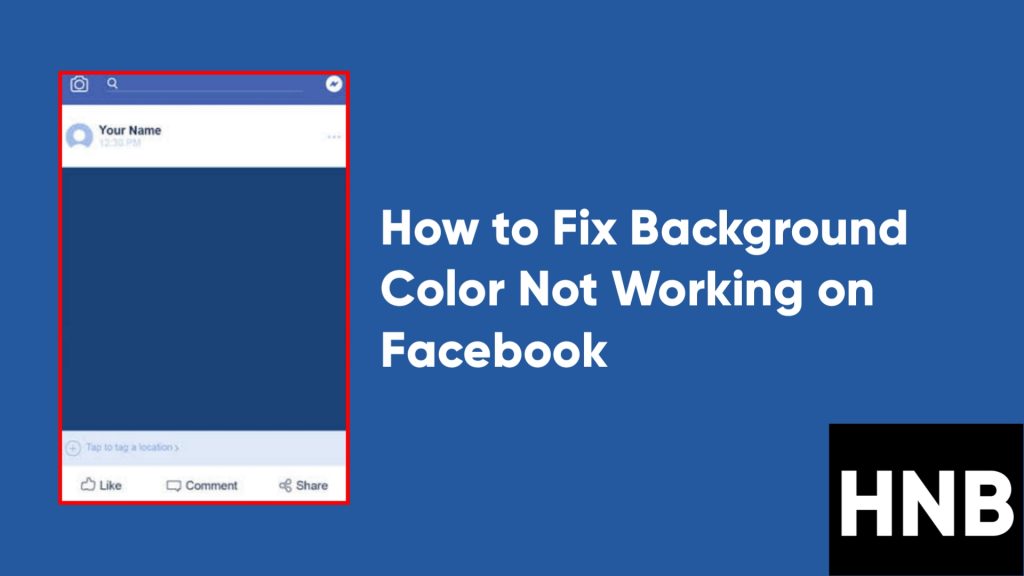In this guide, you’ll learn how to add colored background on Facebook posts using your PC, Android, or iOS device.
Facebook is a popular social media platform that has introduced lots of features over the past few years. The platform upgraded from using the traditional text-based status updates to a more colored background style update that is easier to spot.
There are many custom backgrounds to choose from, so you’re not limited in any way. Let’s show you how to add that colored background to your posts on Facebook.
How to Add Colored Background on Facebook Posts
This guide will cover how to get the custom backgrounds on different versions of Facebook like on your computer, an Android device of your choice, and iOS devices like the iPhone.
How do you get the colored background on Facebook? Follow the simple steps below to get started.
How to Add Colored Background to Facebook Posts on Android
The Facebook layout on different Android OS devices might be slightly different, but they are still the same steps.
- First, open the Facebook app on your device.
- Next, tap on the empty box that says “What’s on your mind?” under the top navigation bar.

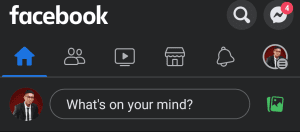
- You will see a list of typing options. Select the Background Color option. You can easily spot it with the Aa icon beside it.

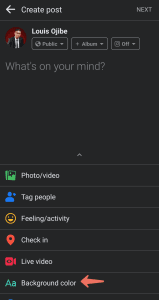
- You will not see a typing screen with the option to select from a bunch of colorful backgrounds. Tap on the last button in the slider to reveal even more backgrounds.
- After you have selected a background, write your status update and view it in real time.
- Finally, when you are done typing, tap on the Post button to share your beautiful background-colored post.
That’s all. You can also choose the people you want to see your status update before you publish it, or you can edit that information later from your profile.
Note that you will not be able to share links, images, or videos with the background option on your smartphone. It is exclusively meant for text updates only.
How to Add Colored Background to Facebook Posts on iOS
The steps for iOS are very similar to those for Android, but the layout may be different.
- First, open the Facebook app on your iOS device.
- Tap on the status box that says, “What’s on your mind?” and you will see a menu option at the bottom of the screen.
- Now, slide the menu upwards and click on the Background Color option. You will notice it with the Aa icon beside it.
- You’ll now see a list of backgrounds from the slider at the bottom of the screen. Tap on the last button to view all available backgrounds.
- Select a background and type in your status update to view the effect in real time.
- Finally, when you’re done, tap on the “Post” button to share.
That’s all.
How to Add Colored Background to Facebook Posts on the Web
You can also add background on Facebook posts using your web browser.
- First, open Facebook on any browser of your choice.
- After you have logged in to your account, click on the empty status box that says, “What’s on your mind, name?” next to your profile pic.
- Once the Create Post pop-up appears, click on the multi-colored button with the Aa symbol. This will add a background to the post.
- You will now select a custom background by clicking on one from the slider, or by clicking on the last button on the slider bar to reveal even more options.
- After you have selected a background, type in your text, and you’re good to go.
That’s all. You can create as many background posts as you want by following the same steps over again.
Final Thoughts
At this point, you have fully understood how to add background color to Facebook posts on iPhone, Android, and the Web. The background option is only meant for text, so you can’t add images or videos.
There are also other limits, like the number of texts that can be contained in the background. Facebook will automatically remove the background if the sentence you’re typing is too long.
If you’d like to find out the Facebook background limit, you can continue typing to see how many characters the background feature can take.
Frequently Asked Questions (FAQs)
Why is my background color not working on Facebook posts?
If the background color is not working on your Facebook posts, first, clear the cache and cookies on your device. You can do this from Settings > Apps > then Facebook > Storage & cache on Android.
Other solutions include updating the app, rebooting your device, or checking your internet connection.