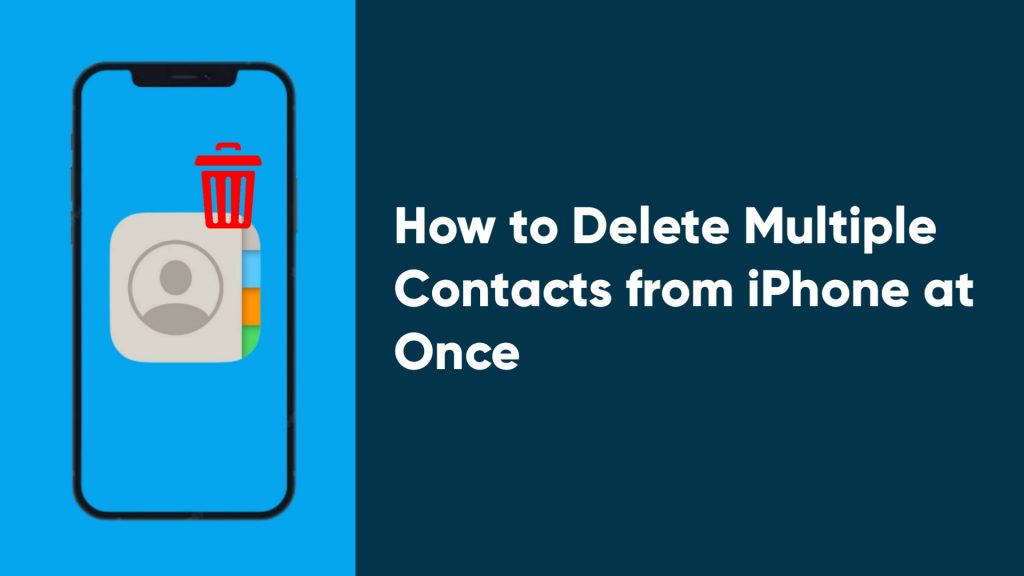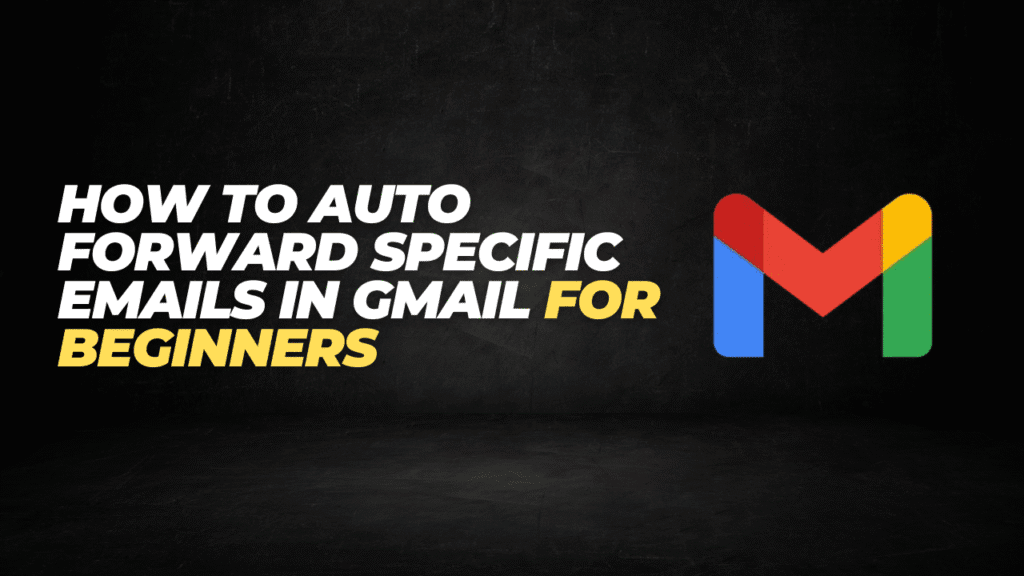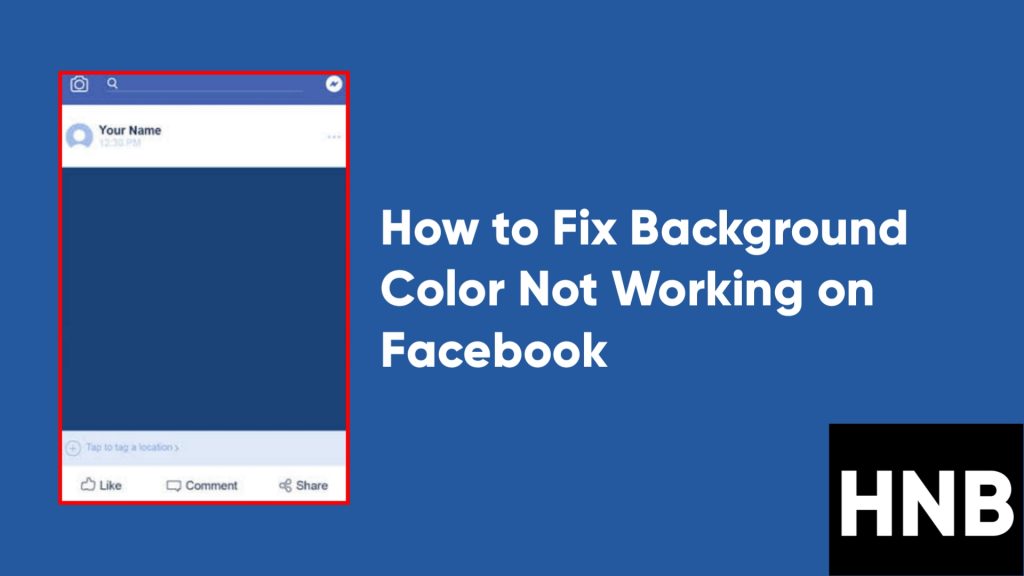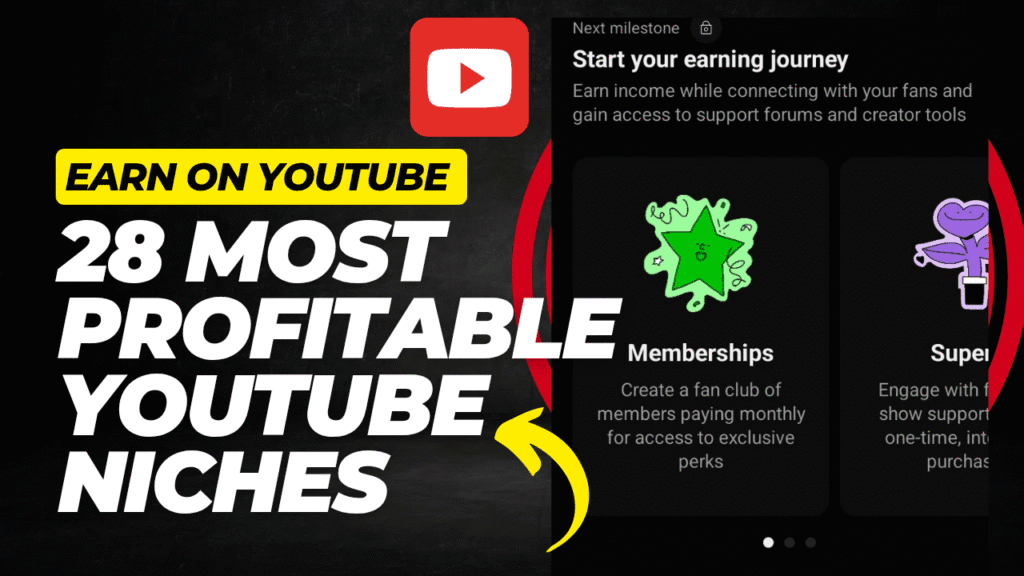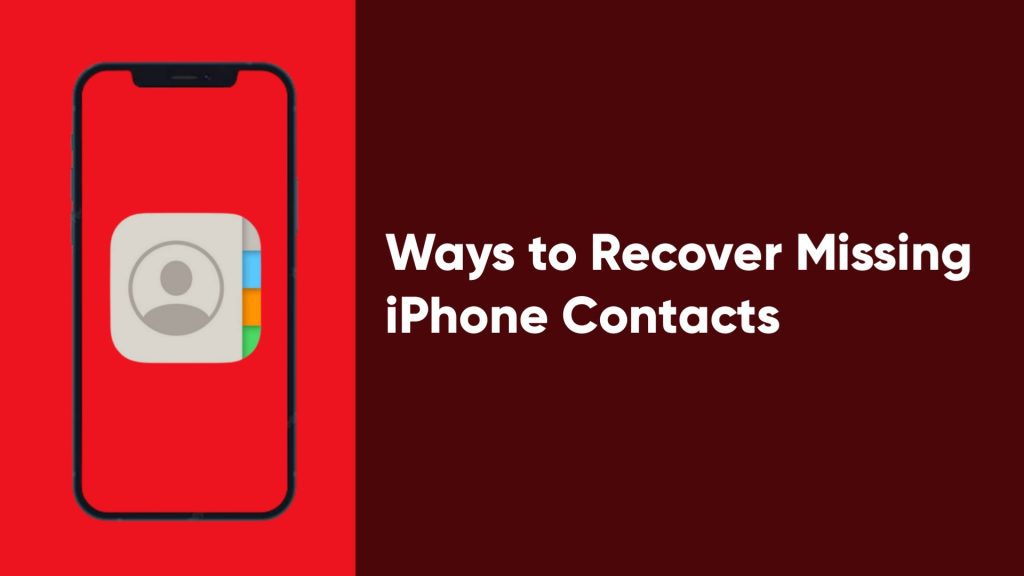So, you have multiple contacts that you would like to delete from your iPhone, but you have been looking for this feature on your device. In this article, you’ll learn how to delete multiple contacts from iPhone at once.
How to Delete Multiple Contacts from iPhone at Once
You might be required to log in to your iCloud account on your Mac or Windows PC, so you should make sure you have any of them available.
Here are some ways to delete multiple contacts from your iPhone.
1. Using Groups
The first way to delete multiple contacts will be to use a third-party app known as Groups.
Groups is a freemium app that is available for download in the App Store and allows you to manage some functions on your device without using your computer.
Follow the steps below to use the Groups app to delete multiple contacts at once.
- First, make sure the Groups app is downloaded on your iPhone.
- Next, launch the app and tap All Contacts.
- Next, select all the contacts you’d like to delete and tap Choose Action at the top.
- Now, tap Delete contacts to confirm your action.
That’s all. You can now confirm those contacts are deleted from the contacts app.
There are many other third-party apps that offer similar features, but this is the most efficient.
2. Using Mac and Windows
This second method can only be achieved on a computer (not mobile). Here are the steps to follow on both Mac and Windows.
For Mac
From your Mac, open Contacts and select the ones you want to delete. You can do this by holding Shift and clicking them.
Once they’re selected, press the Delete button and follow the Confirm prompt.
Note that for this method to work, the Apple ID on your Mac and iPhone should be the same.
For Windows
You can also delete multiple contacts with iCloud on a web browser. Follow the steps below on your Windows PC to get those contacts deleted.
- First, launch Chrome or any other web browser available on your PC.
- Next, go to icloud.com and login with your Apple ID and passcode.
- Now, click on the Contacts icon and proceed to select the contacts you want to delete.
- Finally, tap the Delete button on your keyboard and confirm when prompted.
That’s all. You can also follow this same process with a web browser on your Mac.
Everybody has different reasons for wanting to delete multiple contacts at once from iPhone. We hope this guide has taught you something new about your iPhone.
Which of these methods was the best solution for you? We’ll like to know.