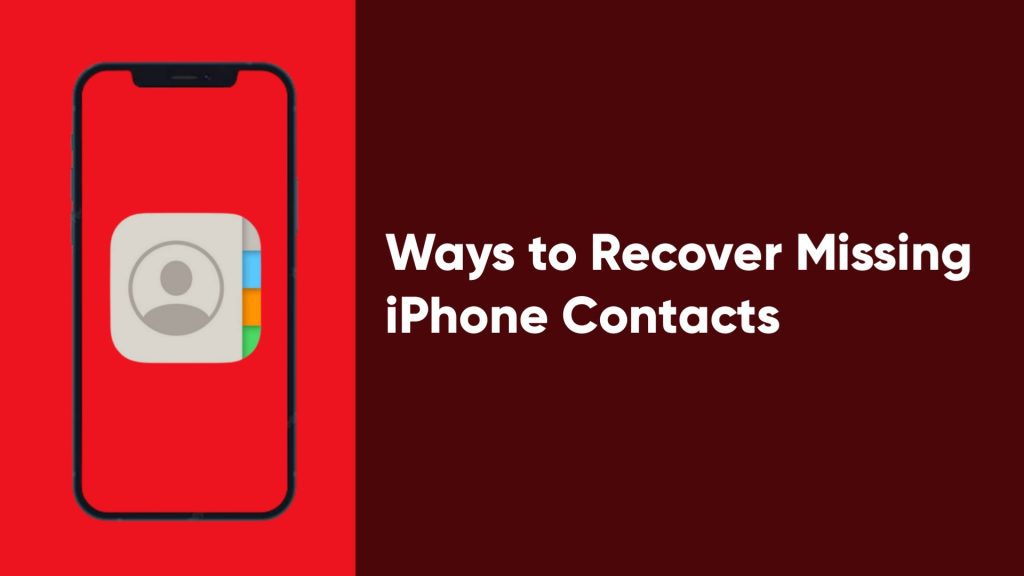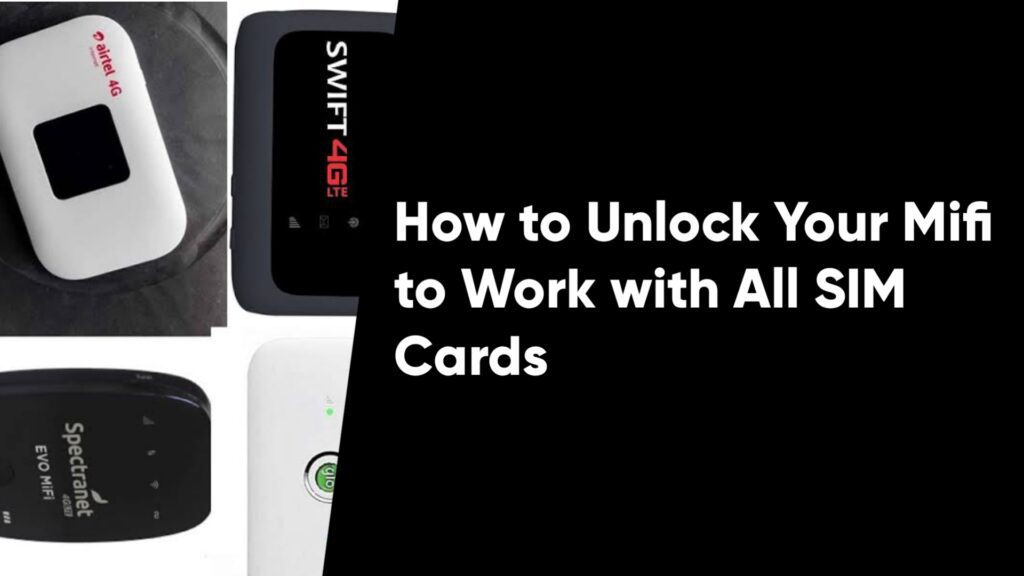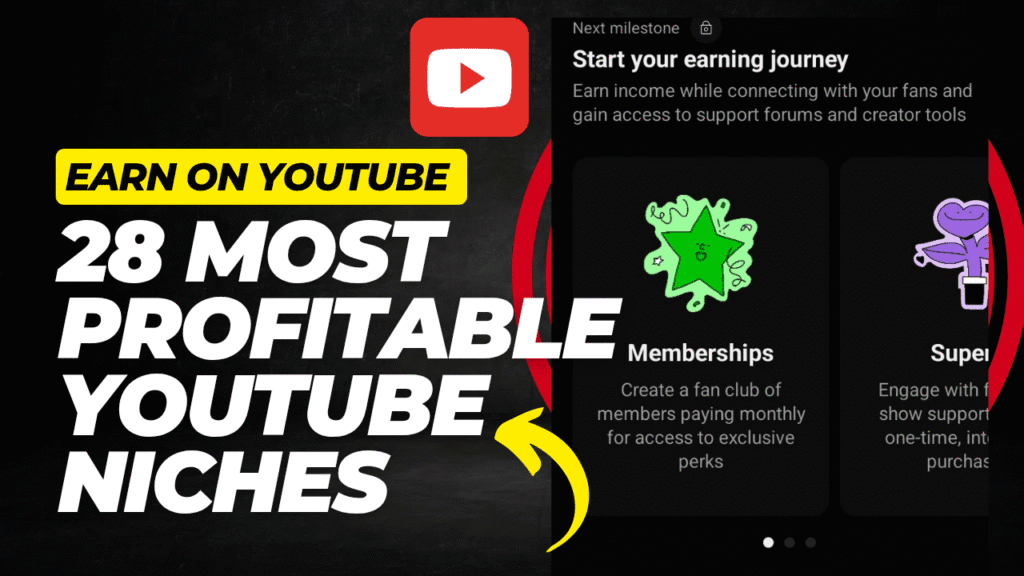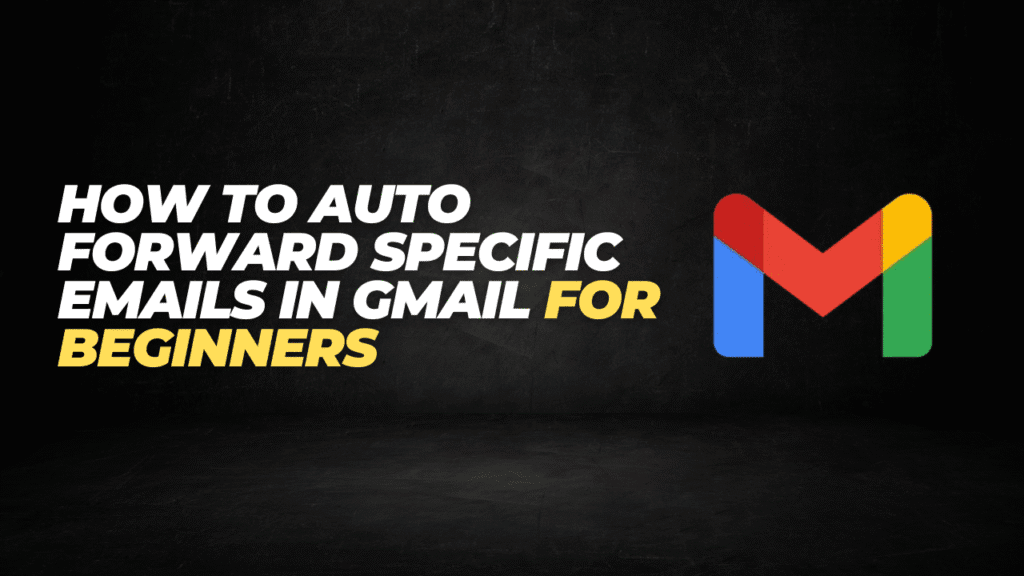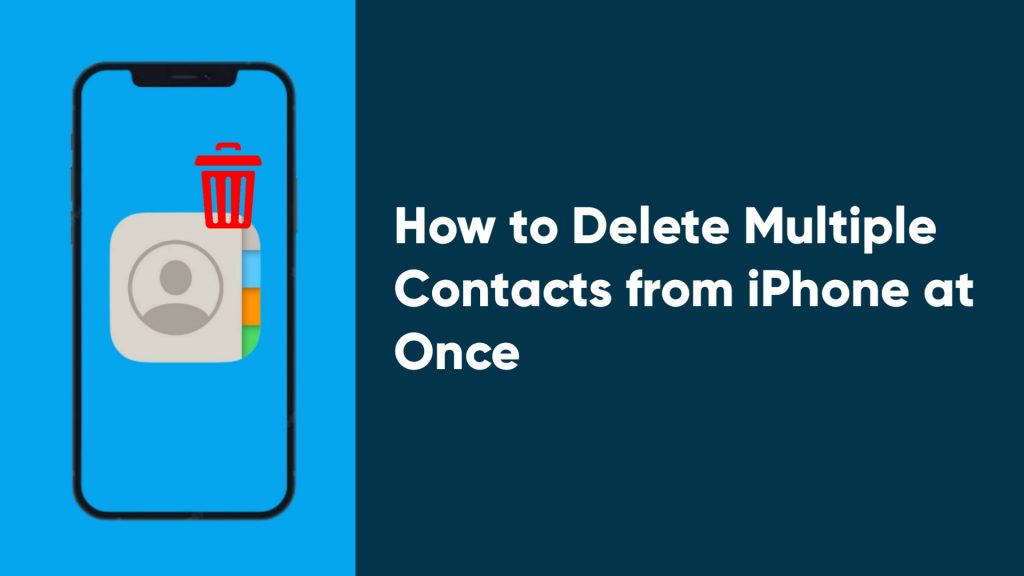It can be very frustrating to suddenly find out that all your contacts or some of them are missing from your iPhone. This can also make messages appear without names but just phone numbers.
There are different things that you can do to recover missing iPhone contacts. This is probably why you’re reading this guide for a solution, but before we proceed with the ways to recover your iPhone contacts, let’s take a look at some of the issues that can cause your contacts to automatically disappear in the first place.
Why Are Some Contacts Missing From iPhone?
Contacts on your iPhone may be missing due to a variety of factors, such as a software update, an iTunes restore or sync, an iPhone restart issue, and a variety of other factors.
Consider a software update: your contacts may go missing unexpectedly after you install the iOS update. This is common for users who have updated to the iOS 15 update.
Often, the issue can also be caused by an unstable Wi-Fi network connection that prevents your contacts from syncing back to the device.
7 Ways to Recover Missing iPhone Contacts
1. Toggle iCloud Contacts off and on
The contacts on your iPhone might not actually be missing, but may not be syncing properly with iCloud. You can follow the steps below to toggle Contacts in iCloud off and then on again from your Settings to re-sync them.
- First, launch the Settings app on your iPhone.
- Next, tap [your name] > iCloud.
- Toggle off Contacts. You should get a pop-up. Select the “Delete from My iPhone” option. This will remove the previously synced iCloud contacts on your iPhone, but will not erase them permanently.
- Next, force restart your iPhone. You can do this on the iPhone 8 and later models when you quickly press and release the volume up button, quickly press and release the volume down button, and press and hold down the side button until you see the Apple logo.
- After your phone restarts, once again launch the Settings app > [your name] > iCloud, and toggle on Contacts.
That’s all. This will resync your contacts with iCloud. Make sure your iPhone is connected to a stable Wi-Fi network to allow the data to sync. Your contacts should not be visible, but if you have tried this method and it worked for you, then proceed to the next troubleshooting method.
2. Change Contacts Group Settings
You can try to change the group settings for contacts on your iPhone. Follow the steps below:
- First, open the Phone app and go to the Contacts tab.
- Next, from the top left corner, tap on “Groups” and deselect the “All iCloud” option.
- Next, tap on “Done” at the top right corner.
- You should be able to see all the contacts that you have saved on your iPhone. Proceed to check out the missing ones and add them to your address book.
- After you are done, follow the steps again and re-enable “All iCloud” from the Group settings.
3. Sign out of iCloud and then sign back in
For this step, you’ll need to visit icloud.com on your computer with a web browser. Sign in with your Apple ID and passcode, and click on the Contacts app to confirm if your missing contacts are there.
If they’re available in iCloud but not visible on your iPhone, then you’ll need to do a little troubleshooting to recover them. Follow the steps below:
- From the Settings app, tap [your name] at the top.
- Next, scroll down and tap on “Sign Out.” You’ll need to follow the prompts to complete the sign-out process.
- Finally, restart your iPhone and sign in to the iCloud account again.
That’s all. You just need to wait for a little while for the contacts to be downloaded from iCloud onto your iPhone.
4. Restore Contacts from iCloud Backup
You can always backup your contacts from iCloud if some of your contacts are missing. Follow the steps below:
- First, go to icloud.com on any web browser of your choice.
- Next, click on “Account Settings” right beneath your profile.
- Next, click “Restore Contacts” in Advanced section at the bottom and proceed to select an archive from before the time your contacts disappeared, and click “Restore.”
- Finally, click “Restore” again to begin the process.
That’s all. After the process is completed, you can check the Contacts app to see if you have recovered your missing iPhone contacts.
5. Set “On My iPhone” as Default in Contact Settings
You can choose a preferred account for contacts on your iPhone. This can also serve as a solution to recover missing iPhone contacts.
- First, launch the Settings app on your iPhone
- Next, scroll down and tap on Contacts.
- Finally, tap on Default Account and then proceed to confirm if “On My iPhone” is selected. If it is not, you can select it.
6. Recover Contacts from Messages App or Recent Call List
As stated in the beginning of this guide, missing contacts will still be available on the messages app but without names. If you have tried the methods above and didn’t come out successful, this is a sure option to try.
Please note that this only works if you can identify the owners of the phone numbers that you have exchanged texts with. Once you find the contact, you can add it as a contact once again.
7. Use trusted third-party data recovery software
If you have tried all the solutions above and your contacts still haven’t returned to your iPhone, then you should try a third-party data recovery tool. You should be able to see different data recovery tools on the App Store.
Make sure to go for the best iPhone data recovery tools, but you can try PhoneRescue, iMyFone D-Back, or any other efficient one.
You can always try to use the 6th method and resave missing contacts from the messages app if you still remember the contacts. This is because most data recovery tools are paid.